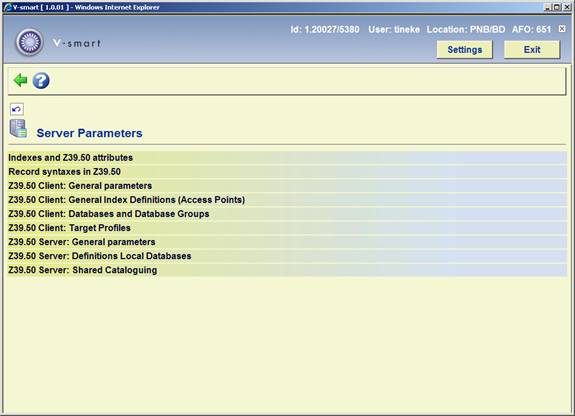
Z39.50 is a standard for search and retrieval of many types of information such as text, images and multimedia between distributed database system over a heterogeneous network. The protocol achieved general acceptance within the world of distributed information access due to the recent developments in the world of data communication and the Internet.
Each database residing on information servers can have unique characteristics. For example, databases may differ in the way they store data and in the access points available for searching. The records in each of the databases may also have different structures and consist of different data elements. The objective of Z39.50 is to support computer-to-computer communication in standard and mutually understandable terms and support the transfer of data between the systems independently of the structure, content, or format of the data in a particular system. However, in individual implementations, servers may be limited to specific formats of data that can be exported and the access points that are supported for searching.
Through this menu you can set the Z39.50 parameters for V-smart.
Note
You can only implement Z39.50 together with Infor. In this section only parameters the library can change are discussed. Any parameters not covered in this section may not be changed by the library.
After choosing this option a submenu will be displayed:
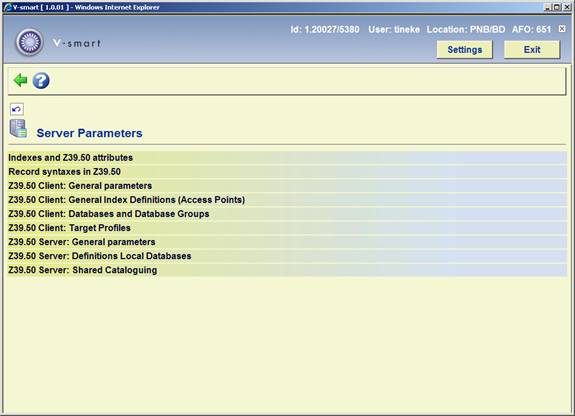
The first two options (Indexes andZ39.50 attributes and Record syntaxes in Z39.50) will not be covered. The last option (Z39.50 server: Shared Cataloguing) is meant for future use. See the release notes of version 2.2 for more information on shared cataloguing.
Normally these values should not be modified. If you have questions, ask Infor support.
After choosing this option the following form will be displayed:

Only two parameters are interesting here:
· API Port
- This should be the same as PORT_CLIENT in VubisSmartZ39Api.ini. (See Chapter 1)
· Log
- If this is ON, all messages are logged in ^SysLog.
Example:
^SysLog("Z3950Client","!VUBIS-LOCAL",1,"request")=10/14/2004 10:22:44
^SysLog("Z3950Client","!VUBIS-LOCAL",1,"request",1)=<Z39.50 Request>
^SysLog("Z3950Client","!VUBIS-LOCAL",1,"request",2)=<Technical>
^SysLog("Z3950Client","!VUBIS-LOCAL",1,"request",3)=<RequestType>
^SysLog("Z3950Client","!VUBIS-LOCAL",1,"request",4)=Associate
After choosing this option an overview screen will be displayed with codes already defined:

· These access points give you, the searcher, access to search an index on the server.
· Probably you don't have to change this, but this is the list that is shown in AFO 111/ Z39.50.
· If you want some access points not to be shown, then remove them here.
· Also ^JZ3950Client will refuse to do a Scan for this access point if this is set to "No".
This means: we define here, for our client, databases to connect to.
The database group has no specific parameters.
After choosing this option an overview screen will be displayed with codes already defined:
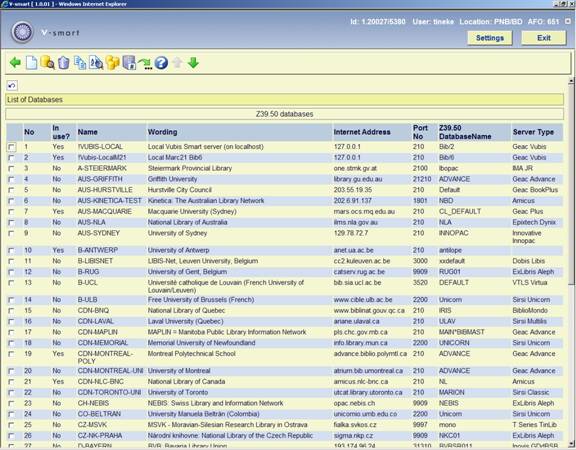
Select a database and click on the icon for more information, the following form will be displayed:

The database definition has a lot of parameters. Some are clear (hopefully), some are not important. But check the details for the database definition that you want to use.
The parameters that you should care about are especially:
· Preferred Record Syntax:
- Ask the syntax that you want to be displayed in V-smart.
If the server does not support that, see example below.
· Import Profile
- Choose an import profile to change the character set or even to do a conversion in the fly (these profiles are defined in AFO 133).
Example:
You have a UNIMARC database and the server has a Smart database. Suppose that the server cannot export its records in UNIMARC. In that case you would ask Smart as Preferred Record Syntax and you would choose an Import Profile (defined in AFO 133) that does a conversion Smart-UNIMARC (defined in AFO 134).
For your search you have to define a Target profile, a Database group and a Database.
A Target profile is what you see in AFO 111 when you do a Z39.50 search.
A Target profile consists of one or more database groups.
A database group consists of one or more databases.
After choosing this option an overview screen will be displayed with codes already defined:
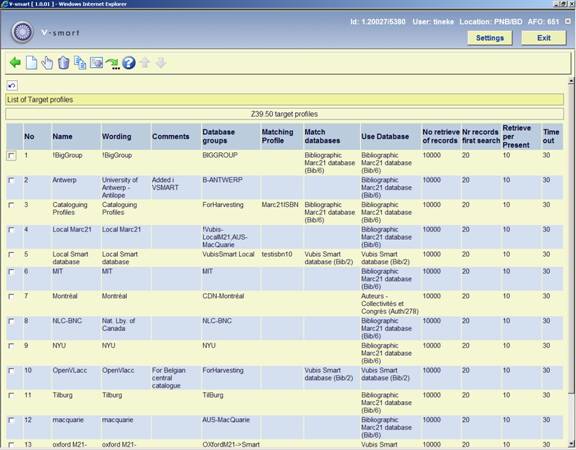
Select a profile an click on the icon for more information, the following form will be displayed:

Two parameters here need our attention:
· Use database
- The Z39.50 client needs to store temporarily the records it receives. This is the Use database parameter (the databases are defined in AFO 151).
· First Search: No retrieve when hits >=
- This is Z39.50 parameter: When Search finds more than the number of records here defined, the client will not try to retrieve the record. You see then a message like "12.000 found - 0 retrieved". So put here a high number, e.g. 999999.
After choosing this option the following form will be displayed:

Three parameters are really interesting here:
· Server Port
- This should be the same as PORT_TO in VubisSmartZ39Api.ini. (See Chapter 1)
Note
This is not the external port number. This port number is only used by the server API. The external port number, that means the port that somebody can search, is the port where the server API is running (PORT_FROM in VubisSmartZ39Api.ini.)
· Log
- If this is ON, all messages are logged in ^SysLog.
· Database to be used as default
- This means that when a client searches a databases "default", this request is transferred to the database defined here (for example Bib/1).
Here are defined all the databases than can be searched through Z39.50.
After choosing this option an overview screen will be displayed with codes already defined:

Two options are important here:
Select a database and click on the icon . This leads us to a definition of indexes:
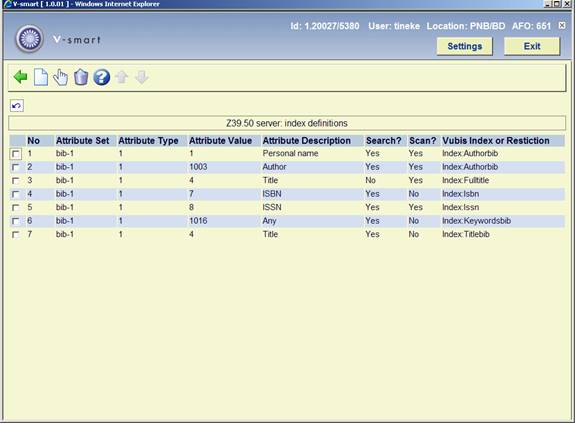
The indexes in the column Vubis Index or Restriction are indexes defined AFO 151.
Select a database and click on the icon . This leads us to a screen where the relation between record syntax and profile is defined:
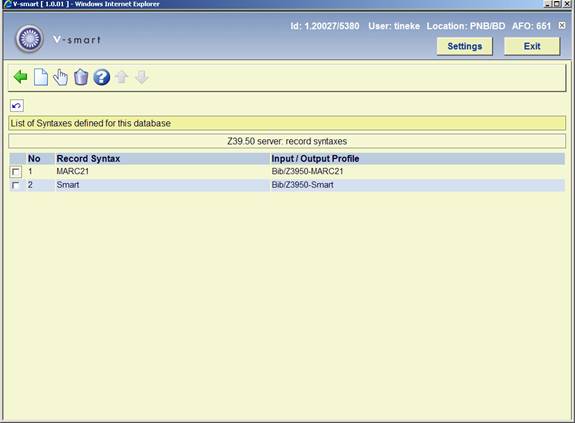
In this example the following happens: If the Z39.50 client asks for Smart, the profile Bib/Z39.50Smart is used by the server to export its records. These profiles are defined in AFO 133.
To address the need for more refined restrictions (rather than at AFO level) this option was developed. It allows for User or user group permissions to be defined and controlled at record and field level. Permission settings are defined and verified per database
After choosing this option a submenu will be displayed:
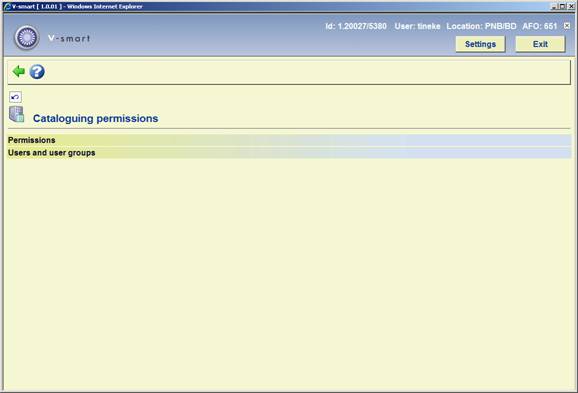
The options are described in the next sections.
Permissions can be defined both for individual users and for user groups. A user group may contain any number of users, and a user can belong to multiple user groups.
A special user * All may be defined with the default permissions. If there are no individual user permissions or user group permissions for a specified user, then these default permissions will be used.
If no permission settings are found, everything will be allowed and access is controlled at the AFO level.
Once a permission bit is defined for one database, then all non-defined databases will be automatically set to the lowest level (read-only). Therefore it is suggested while implementing and setting up your permission profiles a full access profile is set up for All Bibliographic and all Authority databases first. This permission profile should be set to the *All user in order to reduce impact on staff. Continue with defining the desired profiles, using selected users as test subjects. Once all profiles are defined with the desired settings, create user groups or individual user profiles and redefine your default *ALL user for those not explicitly defined with permissions.
Permissions can be set at the following levels:
· Record type and status (add, modify or remove record)
· Record technical data (modification of technical data)
· Holdings information (detailed access to holdings information)
· Order information (detailed access to order information)
· Subscription information (detailed access to subscriptions)
· Individual field (add/modify/remove field, heading creation, visibility of field)
Please note
The permissions for updating "Order" and "Shelfmark" information may become dependant of other permission settings in the future (when similar permissions are implemented for the acquisitions and circulation modules).
The record type for authorities is always *, as no record type distinction exist for authorities.
If your system uses cataloguing permissions, it is possible the message below appears in case you are not permitted to perform certain actions.

The database level
At the database level a select list with databases is shown, with an indication whether permissions have been defined for this database or not.
A special database All is defined (both for authorities and bibliographic databases) that can contain default permissions that are used if no specific permissions are set for a database of that application type.
After choosing this option an overview screen with all databases on the system will be displayed:
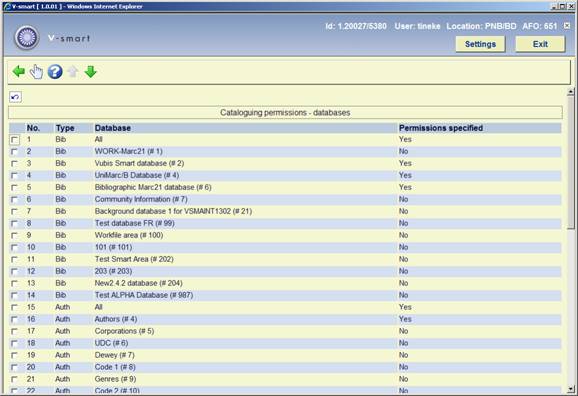
The profile or record level
Every database can have any number of permission profiles. Every profile has a name, and is linked to a record type and a list of record statuses for which the profile is valid.
The record level permission settings are a property of the profile. They determine if the record of that type may be created, modified or removed, if the technical settings of the record may be modified, and if access to the shelfmark, order and subscription functions is allowed.
Finally, every profile has a list of fields associated, with the permissions for these fields.
When you select a database an overview screen with defined profiles will be displayed:
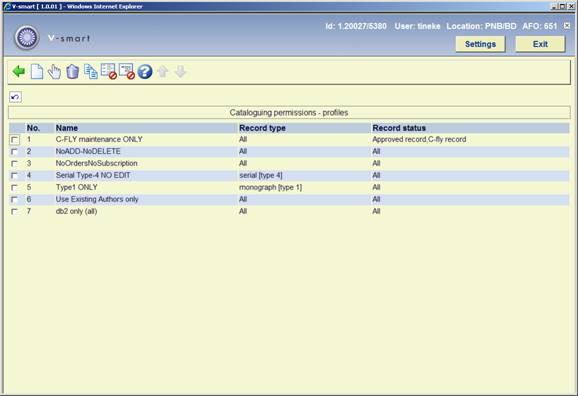
: use this option to create a new profile. See section 651.3.2.1 for more details.
: select a profile and use this option to modify it. See section 651.3.2.1 for more details.
: select a profile and use this option to delete it. The system prompts for confirmation.
: select a profile and use this option to create a new profile based on the selected profile.
: select a profile and use this option to view/modify the related record permissions. See section 651.3.2.2 for more details.
: select a profile and use this option to view/modify the related field permissions. See section 651.3.2.3 for more details.
When adding or modifying a profile the following input form will be displayed:

Select a record type and check one or more allowed record statuses.
: select a profile and use this option to view/modify the related record permissions. An input form will be displayed:

Update shelfmarks: if this is NOT checked, the user can NOT access the section Shelfmark(s) on the technical overview screen of a record.
Update orders: if this is NOT checked, the user can NOT access the section Order(s) on the technical overview screen of a record.
Update subscriptions: if this is NOT checked, the user can NOT access the section Subscription(s) on the technical overview screen of a record.
At the field level the add/modify/remove permission can be set for any field, as well as a visibility flag. A field of which the contents are not visible automatically has the add/modify/remove permission field set to "not allowed". For authority controlled fields a permission can be set for the (implicit) creation of new headings. Without this permission only existing headings can be used for the field.
A special field * can be used to set default permissions for non-defined fields.
Note
A permission profile must have fields defined. Failure to define fields in the profile will deem the profile invalid and it will not be active. Each profile should contain at least a definition for * (all fields).
: select a profile and use this option to view/modify the related field permissions. After selecting this option an overview screen will be displayed:
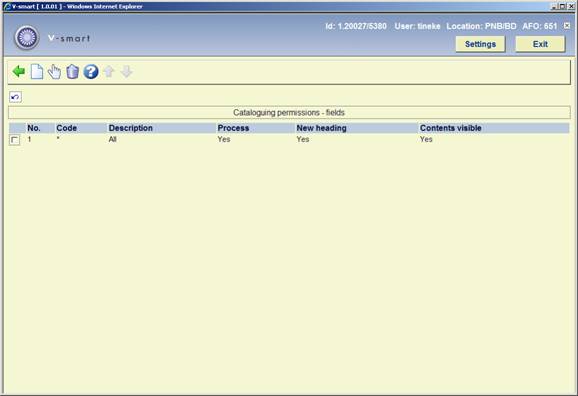
: use this option to create a new permission. An input form will be displayed:
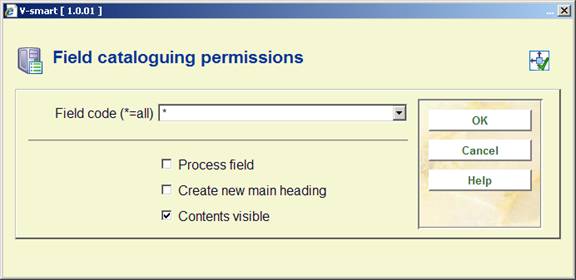
Process field – Does this profile allow the edit and processing of the field? If this checkbox is off, data with this field cannot be modified
Create new main heading - For authority controlled fields, does the profile allow for the automatic creation of new authoriy entries based on the data entered into the bibliographic record.? If this checkbox is off, then only existing authority references may be selected for input. No new authority entries will be created. If this checkbox is ON, then both existing entries may be used as well as new provisional entries be created.
Contents visible - If this option is OFF, the data within the field will be masked with ********.
Note
The check box "create main heading" is not relevant for authority parameters.
: select a permission and use this option to modify it. See the above input form.
: select a permission and use this option to delete it. The system prompts for confirmation.
User groups can be added, modified or removed, and permission profiles can be added to, or removed from, users or user groups. A user or user group can (and probably will) have multiple permission profiles assigned. Permissions are assigned by selecting the user (group). A user can belong to more than one user group.
When a user is defined with multiple permission profiles, the lowest level is applied.
Note
A user listed will also inherit the rights of the default profile (*ALL user). Therefore if the default profile is defined in a restrictive manner, it is suggested to define and assign non-restrictive profiles to individual users. In this case, (specified users) the specified profile is applied.
After choosing this option an overview screen will be displayed:

: use this option to create a new user or group. See section 651.3.3.1 for more details.
: select a user or group and use this option to modify it. See section 651.3.3.1 for more details.
: select a profile and use this option to delete it. The system prompts for confirmation.
: use this option to view the settings for a particular user. See section 651.3.3.2 for more details.
After selecting the option to add a group or a user an input form will be displayed:

Enter the name of the new group (free text) OR select a user from the dropdown list.
After clicking the next form displayed will depend on the selection of group or user:
User - check the appropriate profile(s):
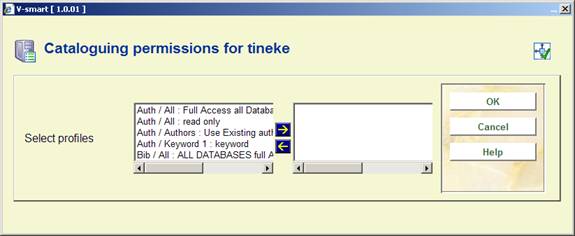
Group - check the appropriate users that will belong to this group, then check the appropriate profile(s):
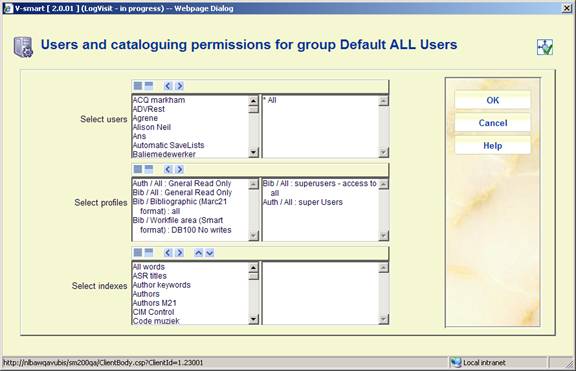
The last field allows you to define which indexes are offered and the order in which they are offered in the dropdown list, by pushing the selected indexes into the right hand side of the control. If no specific indexes are selected, then all indexes will be offered.
This applies to indexes for an authority search from AFO 111.
After selecting the option to view the settings for a user, a selection form will be displayed:

Select a user from the dropdown list (these are the users as defined in AFO 611) and click . The system returns with a list of groups / permissions applicable to this user:

Below is a description of the steps the system takes to verify the permissions in the application, when users try to perform a certain action.
Retrieval of the permission profile
For the verification of the permissions, the permission profile to be used must be selected:
The record type and record status are used to obtain a list of valid permission profiles for that type and status within the database.
The system will check all permission profiles that can be applied for the given user and record type/status, and always take the most restrictive permission. So if for instance two permission profiles can be applied in which a field may be modified according to the first one, but not to the second one, the second profile rule will apply.
Verification
The verification of the permissions for the different cataloguing actions is implemented as follows:
· Addition of a new record
The permission is checked based upon the record type
· Modification of an existing record
The permission is checked based upon the record type and record status
· Removal of an existing record
The permission is checked based upon the record type and record status
· Modification of the technical data of an existing record
The permission is checked based upon the record type and record status
· Copy of an existing record
Only allowed if addition of a record of the record type is allowed
· Merge of an existing record
Only allowed if addition, modification and removal of this record type/status is allowed.
· Global delete (from SSP functions)
Record deletion will not be allowed when the user has no permissions for it
Once permission has been given to add or modify a record, the permission checks are done at the field level:
· Addition of a new field
If not allowed, the field will not be shown in the list that is obtained with Ctrl-F5, and if the field is typed in manually, it will be refused upon saving.
· Modification of an existing field
If not allowed, the field will be protected in the record editor. If the field contents should not be visible they are displayed as stars and the field will be protected.
· Removal of an existing field
If not allowed, the field will be protected in the record editor. If the field contents should not be visible they are displayed as stars and the field will be protected.
Addition, modification and removal of relations through the relations group on the record overview screen will be verified based upon record type, record status and the field that is used to store the relation internally.
Authority controlled fields
If an authority controlled field is created or updated, and if the user has no permission for the creation of new headings, then (s)he will only be able to use existing authorities for the bibliographic field. Any attempt to enter a new authority, or change an existing one, will be refused in that case.
This feature is designed to provide custom-defined barcode formats for borrower and item barcodes (primarily in the circulation module, but also when adding items to bibliographic descriptions, etc.). The aim is to allow a wide variety of barcode formats to be catered for, eliminating the need for additional programming specific to individual V-smart customers.
This will be achieved by providing a number of variable parameters which may be selected in varying combinations to allow the validation required for a particular barcode format. It will be possible to define multiple formats for both borrower and item barcodes.
The main features include:
· Multiple formats may be defined for both borrower and item barcodes.
· Formats are fully customisable, catering for many barcode formats.
· Multiple formats can be used for both borrower and item barcodes.
· Existing customers may continue to use their existing barcode routines, allowing them to change to use custom-defined barcode formats at their convenience.
After choosing this option a submenu will be displayed:

If you select AFO 651, section “Custom barcodes”, the system offers you the choice between two features: managing formats and managing locations. The relation between these two concepts is as follows: you first define one or more formats, for items and/or borrowers, which you then link to one or more locations.
The system allows you to define one or multiple barcode format profiles and link these to institutions/locations. One institution/location can link to multiple barcode profiles, and one barcode profile can be linked to multiple institutions/locations.
The system displays all available barcode format profiles for borrowers and items.
Each barcode format profile allows you to define the properties of the barcodes. The properties are grouped in four categories:
·
general
·
check digit
·
prefix
·
suffix
After choosing this option an overview screen will be displayed with codes already defined:

: Select this option to define a new format. See section 651.4.1.1 for more information.
: Select a format and choose this option to modify the parameters of this format. See section 651.4.1.1 for more information.
: Select a format and choose this option to delete the format.
: Select a format and choose this option to create a new format based on the parameters of the chosen format.
: Select a format and choose this option to look at the general properties of the format.
: Select a format and choose this option to test the format definition. You need to enter a barcode.

: Select a format and choose this option to see which locations are using this format. This is for information only, you cannot make modifications on this screen.

After choosing this option the following form will be displayed with four tabs. These tabs will be described individually.

Format name – This is the ID of the format and must be unique. When updating parameters this field cannot be changed.
Format type – This is “Borrower” or “Item”.
In use – Set this flag to Yes if the profile may be used, and to No if it is not be used.
Wording of format – – Use this field to give the profile a meaningful wording (description).
Alphabetic case – This is either Unchanged (input is not changed), Lower case (input is transformed to lower case) or Upper case (input is transformed to upper case).
Format pattern – This allows you to define a format pattern to which a barcode must comply. The format patterns are defined using the regular V-smart format pattern definition characters.
Drop surplus trailing characters – If the input is longer than the length expressed in the format pattern, the system will drop the trailing characters, if this flag is set to Yes.
Number position This is defined as a start and end value, separated by a hyphen, and indicates begin and end value of the numeric part of the barcode.
Pad with leading zeros If the input is shorter than the required number of numeric characters, the system will automatically pad leading zeros to the input, if this flag is set to Yes.
The defined parameters determine calculation of the check digit.

Barcode includes check digit – Set this flag to Yes if the barcode includes a check digit.
Include prefix in check digit – Set this flag to Yes if the prefix has to be taken into account for the check digit calculation.
Modulus – Select the modulus value (e.g. 10).
Weight values – Set the weight values of each digit in the numeric part of the barcode string. The digits are separated by comma's.
Sum of weights rule – This is either “Add weight products” or “Add digits of weight products”. “Add weight products” will add the weight product to the calculated figure; “add digits of weight products” will add the total of the digits of the weight product to the calculated figures.
Don't subtract remainder – Set this flag to Yes if the system does not have to subtract the remainder of the modulus calculation.
Use 0 for Mod 11 check digit X – Set this flag to Yes if the system if the system has to use 0 for modulus 11 check digit X.

Prefix(es) – You can enter a list of prefixes, separated by comma's, that are replaced by the corresponding prefix in the “Replacement prefix(es)” list.
Replacement prefix(es) – You can enter a list of replacement prefix(es), separated by comma's, that will replace the corresponding prefix in the “Prefix(es)” list.
Prefix must be input Set this flag to Yes if it is mandatory that the prefix is part of any input.
Default prefix – The prefix that will serve as default.
Invalid prefix action – This value can be either “Generate error” or “Ignore invalid string”. If an invalid prefix is detected, the system will either generate an error, or ignore the invalid string, and process further.
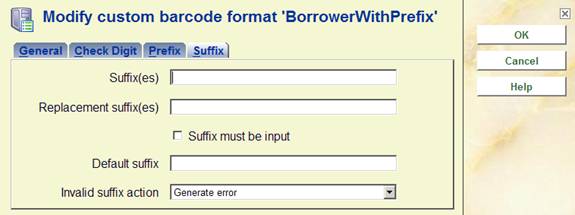
Suffix(es) – You can enter a list of prefixes, separated by comma's, that are replaced by the corresponding suffix in the “Replacement suffix(es)” list.
Replacement suffix(es) – You can enter a list of replacement suffix(es), separated by comma's, that will replace the corresponding suffix in the “Suffix(es)” list.
Suffix must be input Set this flag to Yes if it is mandatory that the suffix is part of any input.
Default suffix – The suffix that will serve as default.
Invalid suffix action – This value can be either “Generate error” or “Ignore invalid string”. If an invalid suffix is detected, the system will either generate an error, or ignore the invalid string, and process further.
The option “Locations” will show you an overview of the locations that are defined for your system, grouped by institution.
After choosing this option an overview screen will be displayed with codes already defined:
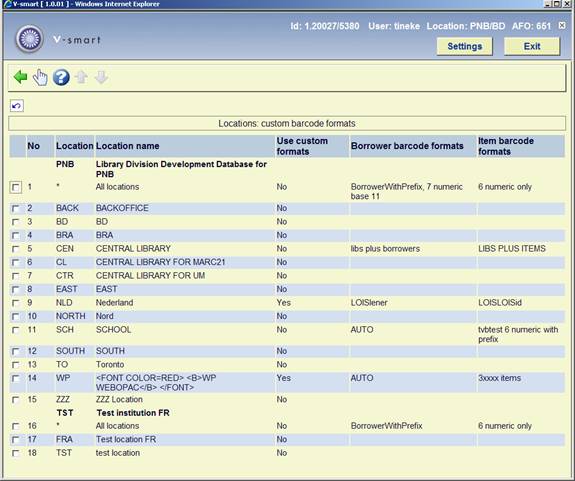
If you select a location, the system will allow you to define the custom barcode properties for this location. These are:
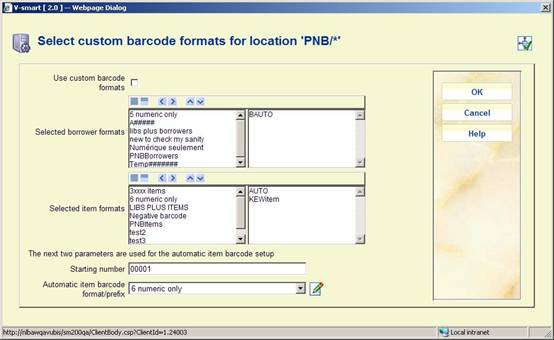
Define whether or not custom barcode formats should be used and select the borrower and item formats that are valid for the selected location by moving them to the right.
· Set starting barcode number and optionally the custom barcode format to be used.
- The starting number value is the next available automatic barcode sequence.
- The Automatic item barcode format/prefix will provide a drop down list of any custom barcode formats currently defined. If selected, and the In Use flag is ON, this will be the format used for the automatic barcodes. If text is entered / in use flag for custom barcodes is OFF, then this string becomes the prefix for the new barcodes.
Note
In order to have a button for the automatic generation of barcodes displayed on an item entry form, you must set the parameter Show Automatic Item barcode button in AFO 469 – Miscellaneous.
This section is not applicable to V-smart.
The borrower record in AFO 431 has an optional feature for generating PIN codes for use in the WebOpac. In order to activate this option you must set the following parameter:
AFO 481 Main circulation parameters – Miscellaneous – Circulation workflow – Borrowers – Activate optional features.
The means of generating a PIN code from the borrower record in AFO 431 are defined here..
After choosing this option an overview screen will be displayed with codes already defined:

: Select a code and choose this option to change the parameters.
: Select a code and choose this option to delete the code.
: Select a code and choose this option to copy parameters of a specific location to another location.
: Choose this option to define new parameters. After choosing this option the following form will be displayed:
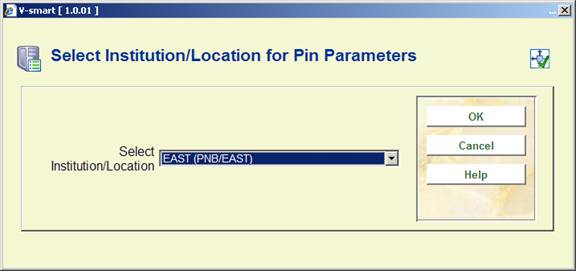
Choose from the dropdown list and click . An input form will be displayed:

Generate type: this is used in conjunction with the rest of the fields.
Select Date of birth then the DOB format field is relevant and you must select Digit in the Must contain field. If you select Anything then a random code is generated dependent on the Must contain options selected.
Generate secondary type: also used in conjunction with the rest of the fields. This field is used if the primary Generate type fails. You can select fields from the borrower record, such as Name.
Birth day format: select the format from the drop-down box. Only used if you select Date of birth as the primary type. Ensure that the Minimum length corresponds to the format selected and allow for any delimiter spaces.
Minimum length: enter a number for the minimum length of a PIN code
Maximum length: enter a number for the maximum length of a PIN code
Must contain: select a relevant option from the left side. E.g.: if Date of birth is selected as the type then the right side must contain Digit.
Create manually if automatic generation fails: tick to allow manual creation. This allows staff to create a PIN code if the generate type and generate secondary type fails. The PIN code must still adhere to the parameters for type, minimum and maximum and Must contain.
Notes
The AFO 651 parameters do not have to be defined as Date of Birth in the Generate type parameter.
The default for automatic generation of a pin code is set in AFO 482, Circulation parameters ; borrower administration, Automatic pincode generation.
If you are using the automatic Pincode feature from AFO 482, then the Date of birth and Digits for the must contain must be defined in order to get the automatic pincodes (when you add a borrower to the system, they automatically get a PINCODE either based on their birthdate or 99/99/9999
The default for automatic generation of a pin code is set in AFO 482, Circulation parameters ; borrower administration, Automatic pincode generation.
The purpose of SDI (Selective Dissemination of Information) is to inform borrowers when items that may interest them become available in the library.
When a new item is entered into V-smart, the system registers the date that it is entered. It is also possible for the librarian to reset the availability for an item to the current date.
At a regular interval (for example every night), the SDI processing job will run. This will look at all items that have become available since the last time it was run, and compare them to criteria set by the borrower. If the item matches the criteria, then it is added to a list of items that may interest the borrower. When this list reaches a set number of records, or number of days since the last notification, the system can notify the borrower via email of the newly available items.
The borrowers define their interests through SDI profiles defined in the WebOpac. Each profile contains a number of queries. A query is based upon a normal WebOpac search. The SDI process will generate results for each profile based upon its queries.
Note
Please note that the SDI feature will not be activated automatically on your system. Infor will have to activate the feature on your site before you will be able to use it.
Note
Apart from the parameters defined here, you will need to set parameters in the WebOpac references in order to be able to use this functionality.
After choosing this option a submenu will be displayed:
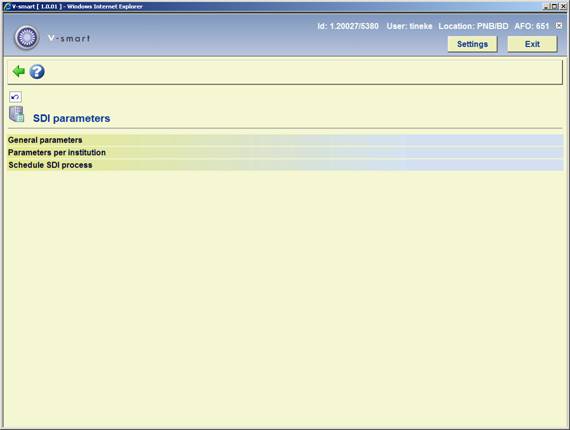
· General Parameters
- This is where you define system wide SDI parameters
· Parameters per institution
- This is where you define SDI parameters for the current institution
· Schedule SDI Process
- This is used to schedule the SDI process
Note
Some of the Institution parameters duplicate the general parameters. Institution level parameters will always override general parameters.
After choosing this option the following form will be displayed:
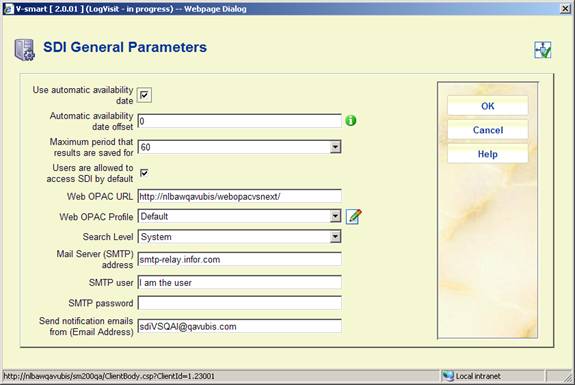
Use Automatic Availability Date: Automatically determine the availability of items based upon the date that the item is entered.
Automatic Availability Date Offset: Set the automatically generated availability date to a number of days after the item is entered on the system.
Maximum Period Results are Saved For: Discard entries in an SDI profile's result list after this number of days.
Users are allowed to use SDI by default: Use this to determine whether users (other than those specifically denied access to SDI) have access to SDI.
WebOpac URL: This is used to create a link in the notification email. Only the base of the URL is necessary: if the URL used to access WebOpac is http://opac.vubis.test/VWeb/Vubis.csp, then this field should contain http://opac.vubis.test/VWeb/
WebOpac Profile: This is used to create a link in the notification email.
Search Level: This determines whether the SDI criteria are checked for only the borrower's location, the borrower's institution, or the whole system.
Mail Server (SMTP) Address: This is the mail server that will be used to send the SDI notification emails. You will most likely want to use the same mail server as you have defined for the WebOpac. (This is the default.)
SMTP User and SMTP password: When entered, the system will use these values to Authenticate when using SMTP.
Send Notifications From (Email Address): This is the email address that will appear in the "From" field of the generated email.
Note
The WebOpac URL field provides the prefix portion used to generate SDI links for borrower email notification. This is the URL for launching the start page in the WebOpac minus the CSP page being launched. The trailing ‘/' is required. For example, the link to the WebOpac is: http://yoursite/webopac/vubis.csp The setting(s) for the WebOpac URL field is: http://yoursite/webopac/. The Web OPAC Profile field specifies which interface profile should be used as part of the SDI link.
This form allows you to set parameters that are specific to the current institution.
After choosing this option the following form will be displayed:
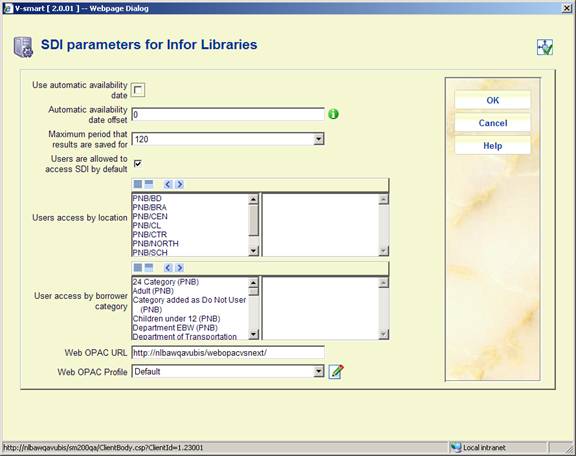
Use Automatic Availability Date: Automatically determine the availability of items based upon the date that the item is entered.
Automatic Availability Date Offset: Set the automatically generated availability date to a number of days after the item is entered on the system.
Maximum Period Results are Saved For: Discard entries in an SDI profile's result list after this number of days.
Users are allowed to access SDI by default: Users will have access to SDI unless specifically disallowed.
Users access by location: Users at the selected locations will have access to SDI.
User access by borrower category: Users in the selected categories will have access to SDI.
WebOpac URL: This is used to create a link in the notification email. Only the base of the URL is necessary: if the URL used to access WebOpac is http://opac.vubis.test/VWeb/Vubis.csp, then this field should contain http://opac.vubis.test/VWeb/
WebOpac Profile: This is used to create a link in the notification email.
Note
The WebOpac URL field provides the prefix portion used to generate SDI links for borrower email notification. This is the URL for launching the start page in the WebOpac minus the CSP page being launched. The trailing ‘/' is required. For example, the link to the WebOpac is: http://yoursite/webopac/vubis.csp The setting(s) for the WebOpac URL field is: http://yoursite/webopac/. The Web OPAC Profile field specifies which interface profile should be used as part of the SDI link.
. From here you can schedule the SDI process to run.
After choosing this option the following form will be displayed:

This is the standard form for scheduling processes. See the relevant section of the Help for more information on scheduling processes.
Note
Note that you should not schedule the SDI process to run concurrently with an indexing process (AFO 157 and 158). This will slow down both processes significantly.
This section describes a number of features that have been implemented to facilitate the selection process for acquisitions.
The overall goal is to help library staff with the selection process that leads to the actual ordering of records. In situations where files containing (new) bibliographic records that are available for selection are imported into the system, the selection process will go faster and smoother.
The order process, up to the point of the actual ordering of records, looks as follows:
The bibliographic records are imported.
The system applies automatic matching of bibliographic records. The idea behind this record matching is that the system will refer the user to similar records.
The system provides statistical circulation data for
Giving insight into the "performance" of the title. The idea behind this feature is that the selector will have quick and easy access to circulation performance statistics. For each "related" (i.e. "matched") bibliographic record and for each authority, this information can be accessed.
Also a numeric value will be attributed to every authority or bibliographic record as to reflect its "performance" – the higher the value, the higher its performance.
After choosing this option an overview screen will be displayed with codes already defined:

: Choose this option to define a new code. After choosing this option the following form will be displayed:
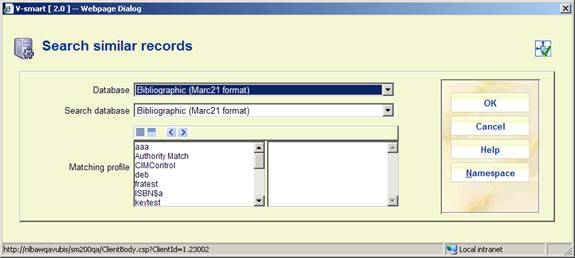
· Select the correct database (as defined in AFO 151) in Database and Search database.
· Select the right profile(as defined in AFO 114) in Matching profile. It is possible to select multiple profiles – the profiles available are those defined in the namespace where the performance data retrieval is executed.
· Use the button to change the namespace where the performance calculation should be executed. Only namespaces can be selected that have a database with the same database number and characteristics as the database from which the setup is done (it does not need to contain any records, it just needs to exist).
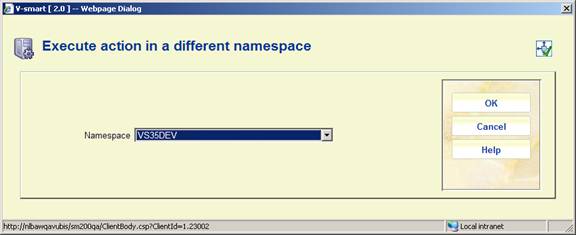
: Select a code and choose this option to modify the properties.
: Select a code and choose this option to delete the code.
: Select a code and choose this option to modify the general parameters. After choosing this option the following form will be displayed:

· Maximum bibliographic records linked to an authority (if the number exceeds this maximum, the authority will not be included in the "performance data" group on the overview screen)
· Maximum similar records to display – only up to this maximum will be displayed in the "performance data" group on the overview screen
· Show performance data for authorities (e.g. "Authors", "Keyword 1") – only these authority types will be shown in the "performance data" group
· Data to be shown determine which groups must be displayed by moving them to the right.
The profile defined here will be applied when using the option Performance data in AFO 117.
C-fly, or conversion-on-the-fly, is the functionality that is used to create bibliographic records and item records “on the fly”. If items that are not available in the catalogue are presented at the circulation desk, the system will identify them and allow staff to create a “c-fly” record..
When an item with an unrecognised barcode is presented in Loans the system must allow the loan to proceed. This means a brief record must be created in order to allow the item to circulate.
Note
There is a location dependant parameter indicating whether C-fly is activated or not.
After choosing this option the following form will be displayed:
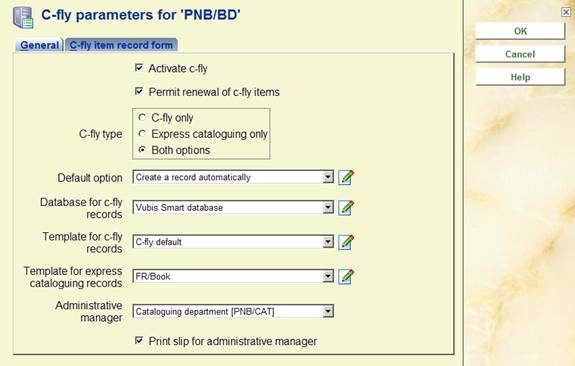
Activate c-fly: check whether you want to use the c-fly functionality
C-fly type: check whether you want to have a basic c-fly record, to go to a cataloguing option, or have both
· C-fly only – means the Default option (below) must be Create an automatic record or Link to an existing record. In AFO 411 you will only have the option to create an automatic record or link to an existing record.
· Express cataloguing only – means the Default option (below) must be Create a manual record or Link to an existing record. In AFO 411 you will only have the option to Create a manual record or Link to an existing record.
· Both options – any default option can be selected and all options are available in AFO 411.
Default option: set the default that will be offered in AFO 411 from the drop-down box
Database for c-fly records: select the database for storing c-fly records from the drop-down box
Template for c-fly records: select the template to be used for manual creation of a record in AFO 411 from the drop-down box
Template for express cataloguing: select the template to be used for automatic creation of the record from the drop-down box
Administrative manager: select the administrative manager who has to receive these items on their return from the drop-down box
Print slip for administrative manager: if this option is checked you can print a routing slip for the administrative manager after return of the item in AFO 412

These parameters define default settings for the item, such as the location, material type and shelfmark, which are used when the system automatically creates an item record.
Note
The library has the option to create special material types for c-fly items, so they can have different circulation parameters.
You can also indicate whether the user can modify the location, etc, when adding the c-fly item in AFO 411.
Note
The following authorisation options can be set in AFO 611:
· user is allowed to use c-fly
· user is allowed to create a new bibliographic record
· user is allowed to search for an existing bibliographic record
· user is allowed to edit existing bibliographic record
This option allows you to set various unrelated parameters for the cataloguing module.
After choosing this option the following form will be displayed:

Icons for status: It is possible to display different icons against each line in the result list of a bibliographic search. For each specific record status you can choose a different icon.
Relations: Relations can be handled in the record editor: the maximum number of relations for which relation fields will be shown in the record editor is here.
The recommended value for this parameter is 50. Make sure that it is at least high enough to use the record editor for the cataloguing of analytical records.
Note
New relations can always be created in the record editor, regardless of whether the new total number of relations would exceed the parameter.
Standard search method: This determines what the default search method is when doing an authority search from within the record editor in AFO 111, Cataloguing records. Staff can still choose another search method.
Automatically create search string for authority linking: if this option is set, then any text entered in authorised subfields defaults to the search expression for authority search.
Suppose you were creating a field:
100 $a Watson, Frank
$d 1807-1871
Then, with the above option set, entering the Authority search would cause the search term to default to “Watson, Frank 1807-1871”.
Index to use for commercial barcode search: allows you to define which index is to be used on a Commercial barcode search. The default is "Index4" - however, if the index defined (or the default index) does not exist, then the Commercial barcode search option is not offered in AFO111.
To explicitly make the index disappear from the search forms, select the “blank” option for this index.
VLink is Infor's information and resource product bringing access to information direct to your desktop. VLink is an “OpenURL resolver” or “link generator”. The OpenURL standard is a syntax that has been created to offer open and context sensitive linking for references made in Web pages. It exchanges Web transportable packages of metadata and/or identifiers about an information object. Please contact Infor for more information.
This option allows you to define parameters for email configuration used for the generation of email notices to borrowers as well as WebOpac reservation confirmations. WebOpac confirmation notices can be optionally set up in the User Activities preferences. The site may define that a confirmation notice be sent to the borrower upon successfully placing a new reservation on the system. General notices (overdue, reservation pickup etc.) are generated via AFO451 / 452.
Note
SMS parameters are set via the option SMS Provider parameters (See section 651.15).
After choosing this option the following form will be displayed:

SMTP server: required - Enter the Name or the IP of the SMTP server for this site.
SMTP user: the user name required to connect to the SMTP server.
SMTP password: the password associated with the user name required to connect to the SMTP server.
From address: required - Enter the sender address (your library) of the system generated email.
Copy to: Optionally enter email addresses to receive a copy of the email. Enter multiple CC recipients by separating them with a comma.
Email working directory: Email output which is generated by the server based email is sent to a temporary directory for the mail server. This directory is local to the Vubis Server. This directory is by default the same as the directory used for File./ Record Imports as well as the upgrade and stored in ^AFO("WINDOWS","UploadDir","ServerSide")=.
Allow email output for notices : If the parameter is ON, then Email output can be used for notice production. If the parameter is OFF, any contact methods / email output generated will be printed instead.
Disable email in AFO 431: If the parameter is ON, then the email link in the borrower record (for clicking on the borrowers email address and sending them an email directly) will be disabled. The email address will only be displayed as plain text.
Note
Files are in the format em####.txt and are the contents of the email (previously sent as attachments). The Infor staff will set up a script to clear these files from this directory on a periodical basis as they will not be cleared from this directory automatically.

SMS parameters are set via the option SMS Provider parameters (See section 651.15).
The button can be used to generate a test email to check your configuration. If a problem is encountered, an error message will be displayed. Confirmation of a successful test will be displayed on screen.
With this option you can specify the date format as presented in the WebOpac or for background processing when the workstation's date format is not known. You can enter the desired notation for long and short forms of the date. It also controls the format for other dates which are not stored internally such as the date of birth on the borrower record, and it is used for batch or memory processing for reporting such as SSP.
Please note
The date format setting in the user's Preferences always prevails over this setting. The parameters below are a default for batch processes etc.
After choosing this option an input form will be displayed:

Long date format: enter the required notation for presentation of the full date.
Short date format: enter the required notation for presentation of the date in short format:
· ‘D' is used to specify the numeric Day
· ‘M' is used to specify the Month. f 1 or 2 characters are specified, a numeric month is used. If more than 2 characters are specified, the month is displayed in alpha characters (upper or lower case)
· ‘Y' is used to specify the Year (2 or 4 digit year)
Next the system will display the result of the chosen notation on the input form in three languages.
General date entry, display and output (i.e. print or email) throughout V-smart is in the format defined by the V-smart user settings instead of using a fixed format of DD/MM/YY. This allows the handling of region specific date formats (i.e. MM/DD/YYYY) and to remain consistent with the workstation and its users.
The setting that determines the date format is different between the V-smart environment and the Vubis WebOpac environment.
WebOpac
The date format to be used in the Vubis WebOpac must be defined in the application. This is done in AFO651 – System date formats.
This AFO is used to set the entry and display date format for the WebOpac.
If it is not defined, the default date format of DD/MM/YY remains in effect.
V-smart
The date format to be used in V-smart must be defined in the V-smart Preferences for a user (via the Settings button).
Impact:
Date display and entry may be different for each region and may be different from the previous fixed setting of Day/Month/Year throughout V-smart.
Exceptions:
· Some reporting structures such as the 47x series of statistics will still request input for dates in a particular structure and will not use the flexible date format.
· AFO481 – Miscellaneous - SIP2 Settings can be used to specify the expected date format for SIP2 devices.
·
There are fields in the application which use the LONG date format (such as the technical status section of Authority / Bib record displays). As V-smart has no "long date" parameter, the system setting from AFO 651 is used.
The short date formats (most of the rest of the application) uses the setting from the preferences in Vsmart
Note
Infor highly recommends that the year portion of the date format used by both the system settings and the V-smart preferences is set to use the 4 digit year, as has been the general recommended practice in the Information Technologies industry since the year 2000.
In this section you can define the input/output directory related to AFO 132. After selecting this option an input form will be displayed:
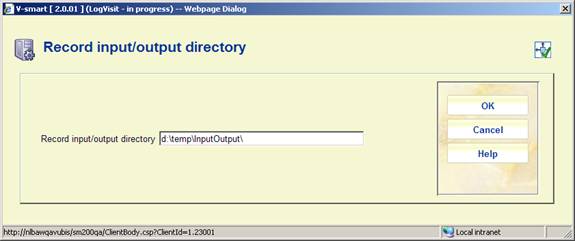
Enter the required full path.
This option is for setup of parameters related to sending messages per SMS.
Please contact Infor for more information on how to set this up for your specific situation.
Sms messaging can be optionally used for some types of borrower notices. Setup for this is done in 483, as well as the contact methods in 616. Execute notices production in the normal way (via AFO 451). Then generate the actual output via AFO 452, this will send the messages to a queue. Messages are not actually sent to the provider until you go to 651 - Sms parameters and Execute the sending of the messages.
After selecting this option an overview screen will be displayed:
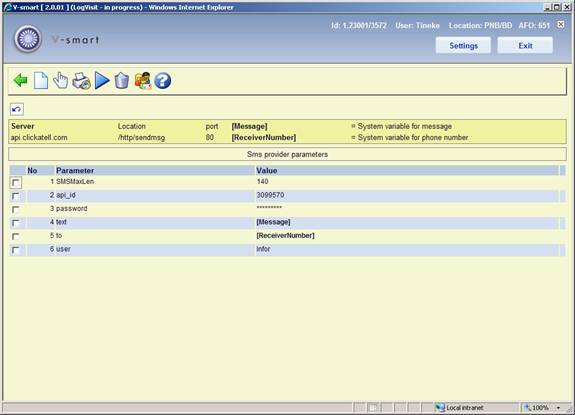
: Use this option to add a new parameters. See section 651.15.1.
: Select a line and then this option to modify an existing parameter. See section 651.15.1.
: Use this option to see details of messages sent. See section 651.15.2.
: Use this option to send the queued messages (from AFO 452) to the provider. The standard screen for scheduling processes will be displayed.
: Select a line and then this option to delete the parameter. The system will prompt for confirmation.
ReceiverNumber and Message are system variables, they cannot be deleted.
: Use this option to test the connection. See section 651.15.3.
After selecting the option or an input form will be displayed:
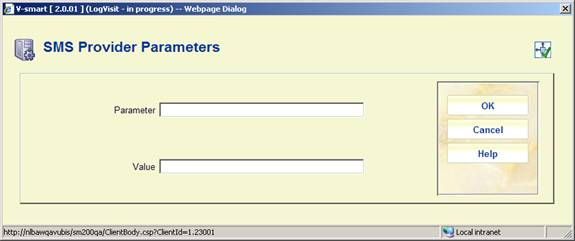
SMS providers will supply the list of their required parameters and expected connection details that you need to add here.
: Use this option to see details of messages sent. An overview screen will be displayed:

This summary shows for each sending process the date and time as well as the number of successful and unsuccessful attempts.
: Select a line and then this option to print messages from the selected run. The standard form for generating output will be displayed.
: Use this option to test the connection. An input form will be displayed:
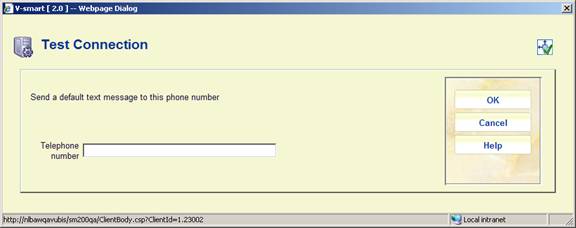
Enter a mobile phone number that can be used to test the provider parameter setup. The system will display a message whether or not the test was successful.
It is possible to launch so-called "related searches" for a record in AFO 111. A list of searches will be proposed, based upon the record contents. Setup parameters determine which indexes are included in the list.
With this menu option you can specify the fields/subfields that you want to use for the index searches, as well as the default namespace for the execution of the related searches. An input form will be displayed:

Notes
The (sub)fields shown belong to the format of the current database.
For authorities: If you have authority databases defined for use with performance data (general properties in setup in AFO 651), then only links to these databases will be proposed in the related searches list. If no databases are defined, all authority databases will be used.
· Document control - Change History
|
Version |
Date |
Change description |
Author |
||
|
1.0 |
June 2008 |
creation |
|
||
|
2.0 |
November 2009 |
Text management removed from menu; textual improvements; new options under Email/SMS parameters, SDI general parameters; new menu options input/output directory and SMS provider parameters |
|
||
|
3.0 |
March 2010 |
new option for performance data from another namespace; new setup option for related searches |
|
||
|
4.0 |
March 2011 |
new option for automatic item barcodes |
|
||